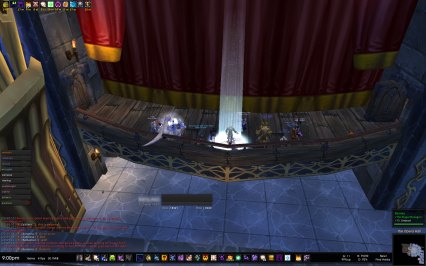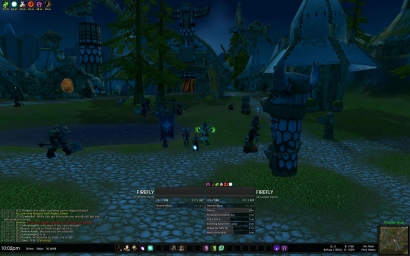I admit it; I am an addon junkie. I’m constantly trying new addons and reivsing my UI. It really is a perpetual work in progress.
EDIT: For all you who want a download, I’ll try to make one later. Preistiality of Sword N Board made an almost exact copy of this UI and has it available for download now, so go check that out if you want to download it (1440×900 widescreen).
My rules when setting up a UI are as follows:
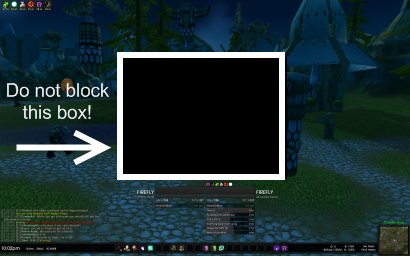
-
Don’t Block the Box!
The middle section of the screen, about quarter the size of the whole, needs to remain untouched. This box is sacred. My philosophy is that nothing should go there; you need to see what is going on around your character. The goal is to have an informative UI, not an obtrusive one. Combat text can go to the sides of the box, or above it. Unit frames below. And so on…
-
Subtle Colors
I think it is more important to keep the focus on the world around you, rather than on fluorescently colored health bars, etc. I keep things in shades of grey mostly; it minimizes clashing colors on the screen (I’m apparently a visual person).
-
Try to be Minimalist
I’m not a minimalist at heart, but I do believe in keeping what I see as simple and clean as possible. It is an ongoing struggle as I do run way too many addons. I’ve taken to hiding many aspects of the screen, and only have them show when I need them to, when I mouse over them, or on keypress.
-
Small on Memory
My computer has been having seemingly random seizures lately, especially while playing Warcraft (it whines … really). Keeping the memory used by addons small helps with some of the video lag and with loading times.
Those are just my personal rules; your UI is your own. (Feel free to share what you have in the comments; just drop me a link to a screenshot if you have one).
This is what I am currently using (please forgive the random bank alt screenshot):
Click to see full size (very large).
Here is an overview of what I’m using:

1. Buffs
-
 What I use: Buffalo
What I use: Buffalo
- Buffalo is a simple, easy addon to tweak and move you buffs, debuffs, and weapons buffs. I currently have buffs/weapon buffs in the upper left hand corner of my screen.
2. Quest Tracker, Achievement Tracker
-
 What I use: default UI quest tracker, Urban Achiever for achievements
What I use: default UI quest tracker, Urban Achiever for achievements
- I haven’t found a quest tracker yet. Many have more features than I want. Although, in the quest frame, I do use DoubleWide to allow me to see more of the quest text in the frame. Urban Achiever (tracker shown right)
3. Party Frames, Raid Frames
-
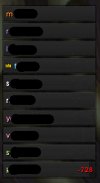 What I use: Pitbull 3.0
What I use: Pitbull 3.0
- The party frames mirror what my player and target bars’ appearances. The raid bars are simple, single bar frames sorted by class. I only show the party frames when I’m not in a raid (and vice-versa). Each has a clear label of the health deficit (how much healing is needed) on the right, and the player name on the left. (Names censored in screenshot.) I sort my raid by player class, not group.
4. Chatbox
![]()
- What I use: Prat 3.0
- Prat has many features, of which I probably only use five. The great thing about it is that you can disable the features (called modules) that you do not use. Prat can change the look of your chatbox, help you manage your channels, give you quick shortcuts, and more.
5. Stats
-
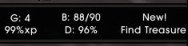 What I use: SLDataText
What I use: SLDataText
- SLDataText will put a clock, framerate, memory, bagspace, tracker, mail indicator, and more, on your screen. You can easily configure what you want to see, in what color, where and in what size. This has become my psuedo-replacement FuBar.
6. Player / Target Frames
-
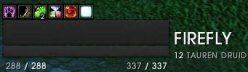 What I use: Pitbull 3.0
What I use: Pitbull 3.0
- I use a version of Pitbull based off of Beska’s UI (formatting) and Metz’s UI (strong grey color scheme). Since these screenshots were taken, I have lightened things considerably.
7. Threat Meter
- What I use: Omen 3.0
- I have configured the look of Omen to perfectly mirror the target buffs/debuffs tracked by Quartz. Omen goes under the player frame. Quartz under the target’s.
8. Bars
-
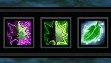 What I use: Bartender 4 and Autobar
What I use: Bartender 4 and Autobar
- Bartender allows you to move your action bars, add or remove them, change their size and shape, andother nifty features (such as simple paging). Autobar automatically give you buttons for your mount, health potions, mana potions, food, drink, class buffs, etc. It needs very little configuring, and will autodetect all your items for you.
9. Buff / Debuff Tracker
-
 What I use: Quartz
What I use: Quartz
- My target’s buffs/debuffs casted by me are tracked by Quartz. This is especially helful when I play as shadow (easily see which dots are on the mob and which need to be refreshed). Quartz also replaced by casting bar, and gave me a casting bar for my target. (Since taking these screenshots, the color of the casting bars has been lightened.) If you are patient enough to spend 5 minutes configuring Quartz, you can really get a nice end product.
10. Combat Log
-
 What I use: EavesDrop
What I use: EavesDrop
- I hate the combat log. It is large and cumbersome. Eavesdrop gives me a super-simplified version of the combat log that you can scroll through, use to keep a history of “high scores,” and give you a combat summary at end of battle (damage in/damage out). It can be as small and simple as you want it to be.
11. Minimap
-
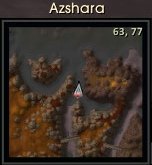 What I use: SimpleMiniMap
What I use: SimpleMiniMap
- There are literally a million and twelve minimap replacement addons out there. SimpleMiniMap is just another good, easy to configure one. The background of the frame is done with eePanels. The zone text is done by SLDataText. SLDataText removed the tracker menu and made it text based. All minimap icons were removed, too. I hate those little buggers.
12. Tooltips
-
 What I use: TipTac
What I use: TipTac
- I enjoy having a little extra information in my tooltips (talents, rank in guild, etc.). I used to use CowTip, which had so many options, but took forever and a day to configure. TipTap comes already configured, looks great, and still gives you the option to add or remove certain items.
13. Bag Frame, Bank Frame
- What I use: Bagnon
- Baganon will show all your bags (or all your bank) as one giant bag. It gives you options to toggle off viewing certain bags (ammo, shards). It has a search function. It can keep track of what you have on other characters. And it will let you view your bank from anywhere.
14. Debuffs
- What I use: Buffalo
- Same as I use Buffalo for my buffs, I also use it for my debuffs. In the name of keeping the more pertinent information closer to the center of the screen, the debuffs show right below the character name on the player unit frame.
15. Scrolling Combat Text
-
 What I use: Parrot
What I use: Parrot
- I do not like the Blizzard default Scrolling Combat Text. I use Parrot, which has many nice features. You can easily change the font, size, color, alignment, location, and animation of any kind of alert (buffs, damage, etc.). I have the text align over the name text on the player/target. Buffs and other alerts happen on the top center of the screen.
Other Addons not Listed:
- _Cursor – Makes your cursor leave a trail.
- BigWigs – Raid boss timers.
- ButtonFacade & ButtonFacade_DSM – Changes the borders on buff, autobar, and action bar buttons.
- eePanels – Allows you to make backgrounds (bottom bar, minimap, etc.).
- EQCompare – Gives you an item compare frame.
- Examiner – Improved character inspection frame.
- GatherMate - Remembers where nodes, herbs, etc. were on your map.
- Hat Trick – Quick toggle on character pane of hat/cloak.
- Item Rack – Easy gear swapping.
- LittleWigs – Boss timers for instances.
- Mapster – Add features to your main map (coordinates, etc.).
- OmniCC – Puts cooldown counts on your buttons.
- oRA2 – Raiding helper (lets have main tank frames, assists with ready checks, etc.).
- Postal – Mail helper addon. Can open all your mail for you. Keeps a list of favorites to send things to.
- Rating Buster – Shows you how an item will affect your stats.
- SellFish – Displays sell value of items in their tooltip.
- SharedMedia - Gives more options for background textures on items (such as Pitbull’s unit frames).
- Skinner – Allows you to change the look of the backgrounds of the whole UI. I have changed all of my Blizzard default frames to be black.
- tekability – Shows durability on items on your character pane.
- tekErr – Keeps track of all your interface errors/bugs.
- tekJunkSeller – Automatically sells your grey items when at a vendor.
- tekticles – Lets you change all the default fonts.
- VendorBait – Will highlight the item with the highest sell value on quest rewards.
- XLoot – Improved loot frame.
Things I Still Need to Do:
-
Simple Quest Log
I have yet to find a quest log replacement that doesn’t have a million features that I do not want or need.
-
Better Unified Elements
Overall, I think my UI feels scattered. I think I need to rearrange a few things (buffs, for example) to bring things together better.
-
Better Buff Filtering
I have Pitbull to show me a few buffs that people may be missing, but I would really just like an addon to tell me instead of it having to appear on their unit frames (I used to use XRS for this).
-
Memorize Keybindings
Every time I redo my UI, I find a better way to bind my abilities, and have to learn them all over again. Once I memorize more, I can remove buttons from the bottom of the screen (there are too many!).
-
Decrease Memory
I run with about 30MiB of addon memory. I’d like to see that smaller.
Bonus Screenshots:
In a party:
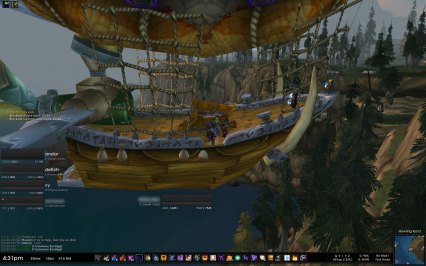
In an instance, in combat, and with a pet:
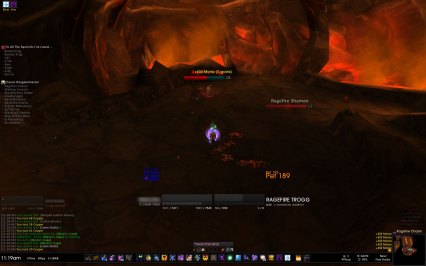
In a raid: